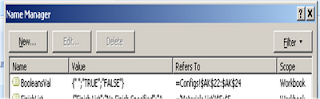
Name a Range: Select the cell, range of cells, or nonadjacent selections that you want to name. Click the Name box at the left end of the formula bar. Type the name for the cells, for example, PARTS. Press ENTER.
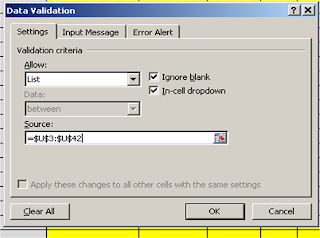
To edit range of lists for drop downs:
formulas > Name manager>Parts, then highlight the list of parts as far down as you need.
To create or edit a drop down list, select the cell the list is to be in (B3), then go to Data > Data Validation.
Under Allow: select List.
Under Source: select the range of values that you want by either highlighting a group of cells (shown here) OR by typing the name of a named range (below).
No comments:
Post a Comment